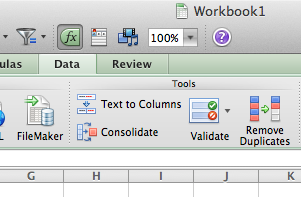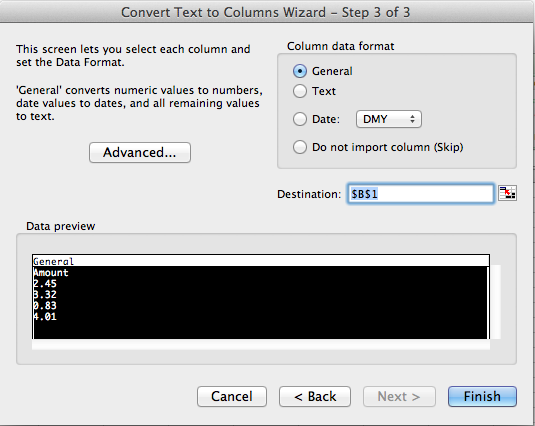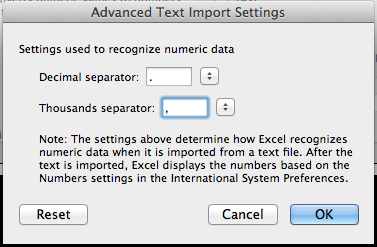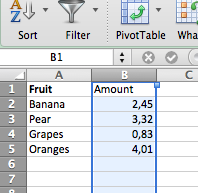It is now about a year ago that I got my first smartphone. It’s a HTC Legend. It’s got a reasonable sized 3.2 inch screen, a nice sturdy unibody design, and reasonable battery life. For a smartphone, that is. At first, I was as happy as a grown man can be with his new gadget. It’s true, information is but a touch at the screen away, and there are so many usefull apps out there.
Lately, however, my enthousiasm has been evaporating rapidly. Not because I got tired of those endless possibilities, but more because access to this world of information gets more and more inhibited by all the little bugs in Android. And not only the OS appears flawed, but the device too. It’s probably underpowered in CPU, or in memory. But why bring it on the market, if it just isn’t up to the tasks it’s designed for? And who should I blame for it? Android? Or HTC? Or both?
Anyway, here’s a list of problems I’ve encountered lately. And they sum up why I will stay away from both Android and HTC the next time I choose a new phone. Which will be soon, by the way.
1. no software updates
A model which is released in februari 2010 with Android 2.1 barely gets the 2.2 update in october of the same year. Future updates? Forget it. Apparently, the support ends the moment the next model is released. Which is soon, these days. I know a type of phone which is over 3 years old and still gets major updates at the time of writing. *cough* iPhone 3g *cough*
2. Finding a GPS signal takes forever
There you are, lost in the city of your choice. Fortunately, you got this great smartphone with Google Maps and GPS. Well, not with my phone. It may take 5-10 minutes to get a signal, even with a lot of blue sky above me. But often, it’s not gonna happen. Or maybe after a reboot.
3. Spontanous reboots and crashes, almost daily
A day without a spontanous reboot is a day not lived. They should have used a blue background for that, just for nostalgia.
4. pinching and zooming on websites almost does not work
I think this is because of the slow processor, but even scrolling is laggy. Hey, I was able to scroll a webpage on my Intel 486, 15 years ago. So that’s not an excuse. Oh, and I can forget about Flash too (I’m pretty ok with that, to be honest).
5. HTC Sense interface takes too much resources and cannot be turned off
Most reviewers are enthousiastic with the Sense interface. I am not. It adds little value compared to other, much more lightweight interfaces and is pretty heavy.
6. installing of applications is restricted to limited amount of internal memory
This is typical for HTC, as far as I know. Apparently Samsung has a better architecture at this point. Anyway, sooner or later you can’t install any more apps. Or updates of apps. And although you can install part of most apps to the SD card, the biggest memory hogs – Googles apps like Maps and Plus – can’t be installed to SD at all. Additionally, synchronization of most of or all of your apps stops working when the ‘memory is low’ icon appears in the status bar. Strange. My car still starts when the fuel gauge is on ‘reserve’.
7. Interface is slow and laggy
Every touch on the screen may take seconds. From the unlock-pattern to the “clear messages” button. When I start or stop bluetooth, the entire phone hangs for 10 seconds. Annoying!
8. no connection to internet for some apps, for no apparent reason.
Well, this was a problem I had for weeks, and now it works okay for a few days already. Odd. Although you’d expect it to be a problem with the 3g signal, usually it happens with the wifi signal. Another great feature with wifi is that it usually picks the weakest Wifi signal in the buidling. How cool is that?
I know this was a bit of a rant. Sorry, it will not happen again. I also know the new Samsung Galaxy phones with Android are pretty good. Now I go and save up for an iPhone.